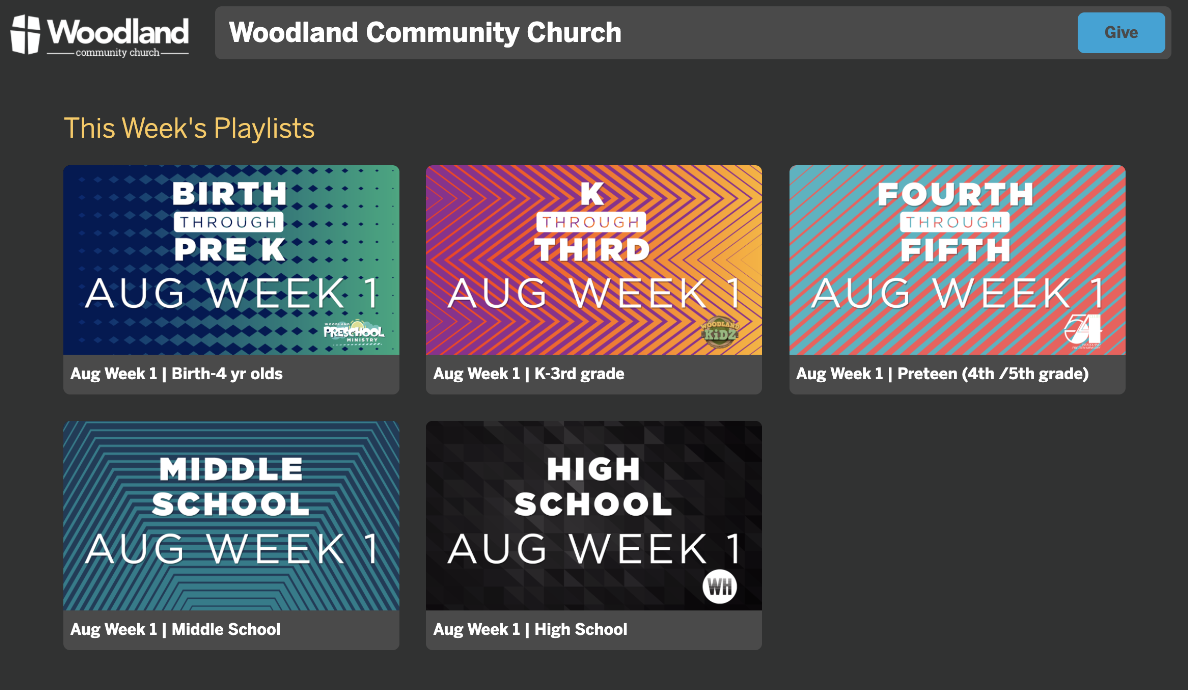Permissions is a powerful new feature that can help you collaborate more effectively with your team.
With permissions, you can:
- Choose who can view your playlist. You can make your playlist public, so anyone can view them, or you can restrict access to specific people or groups using tags.
- Choose who can edit your playlist. You can give people edit permissions, so they can make changes to your playlist.
- Choose who can program specific Apple TVs. You can give people Apple TV permissions, so they can make changes to a specific Apple TV.
- Revoke permissions at any time. If you need to change who has access to your playlist, you can revoke permissions tag with just a few clicks.
.png)
Along with permissions there are now three user types:
Owner User
Admins can do everything
Power User
These users can NOT:
- delete or add users
- All existing non-admin users will become power users
Limited Creator
- These users can manage media and playlists.
- They will have tags assigned to them.
- When they create a playlist the tags assigned to them auto-populate in the playlist.
- They can only see those tags, playlists and screens associated with those tags. Other playlists and screens are hidden.

Here are some examples of how you can use permissions to collaborate more effectively:
- You can give your Kids team access to ONLY the Kids Area Apple TVs and give your IT team access to the Lobby Apple TVs.
- You can create a shared playlist for your team to work on, and then use permissions tag to give different people access.
- You can create a private playlist, and then use permissions to give only the team members who need access to the playlist.
Also, with Permissions there are new ways to share across your entire church for better collaboration.

With our new playlist sharing feature, you can:
- Share playlist with anyone, regardless of their device. Our web player works with all major browsers, so anyone can watch your playlists. (Free plan)
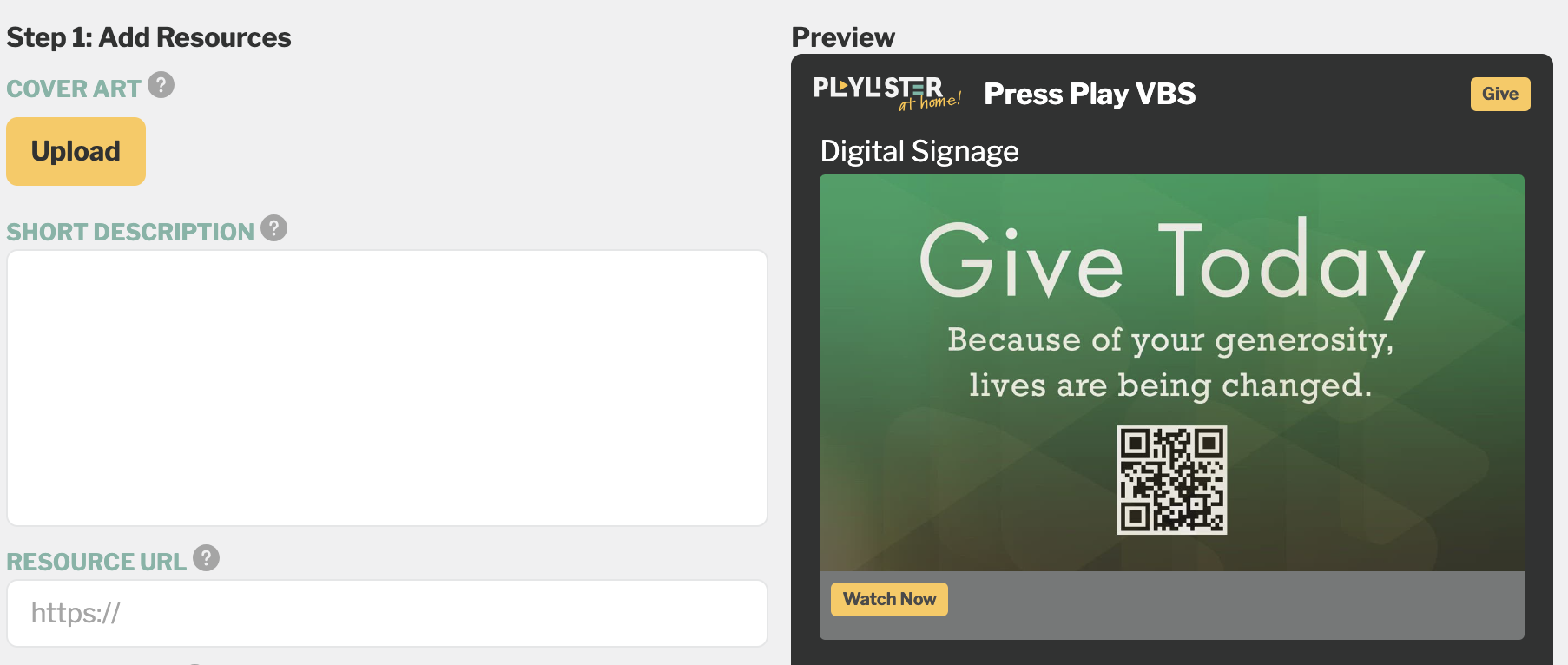
- Track video views. You can track how many people have viewed your playlists and videos, so you can see how your content is performing. (Team+ plan)

Here are some examples of how you can use the new video sharing feature:
- You can share a playlist with your team to get feedback.
- You can share a playlist with your manager to show them your work.
- You can share a playlist on social media.
- You can share a playlist via email or text to your congregation.
Here are some additional benefits of our new video sharing feature:
- Secure sharing. Your videos are stored securely on our servers, so you can be sure that they are safe.
- One portal. You can easily access all your playlists via a customized link. (Team+ plan)
- Customizable player. You can customize the look and feel of the player to match your branding. (Team+ plan)